- Created by Oranum Support Team, last modified on Aug 22, 2023
Welcome to your Broadcaster Center
Welcome to ORANUM Community! Now, you can start exploring your Broadcaster Center and you are only one step behind to go online and commence your Career on the Site. Broadcaster Center is an effective tool for managing your career at ORANUM, created specifically for Psychics, so it is important to spend some time to learn about all types of Options, FAQs, Guides and Dedicated Tools that can serve you in everyday life. Let's start your journey on ORANUM!
General Information
After you successfully registered your account on the Site, you can easily login to your Broadcaster Center by using the following link: https://broadcaster.oranum.com/en/login
Good to know: Once you finished your registration, your account will be shortly reviewed by our Support Team and you can track the progress of your account by checking the Status at your Home Page. As well as, since the Welcome Bonus launches right after the Registration, it is advised to contact Support Team in order to start your Screening Process, so the more you can enjoy your booster.
To get the most out of the best user experience whilst you are browsing your Broadcaster Center, we recommend making Google Chrome as your primary browser. Periodically clearing your cookies and caches can prevent you from experiencing any display and certain functionality errors, and enabling pop-up windows is also important.
Home Page
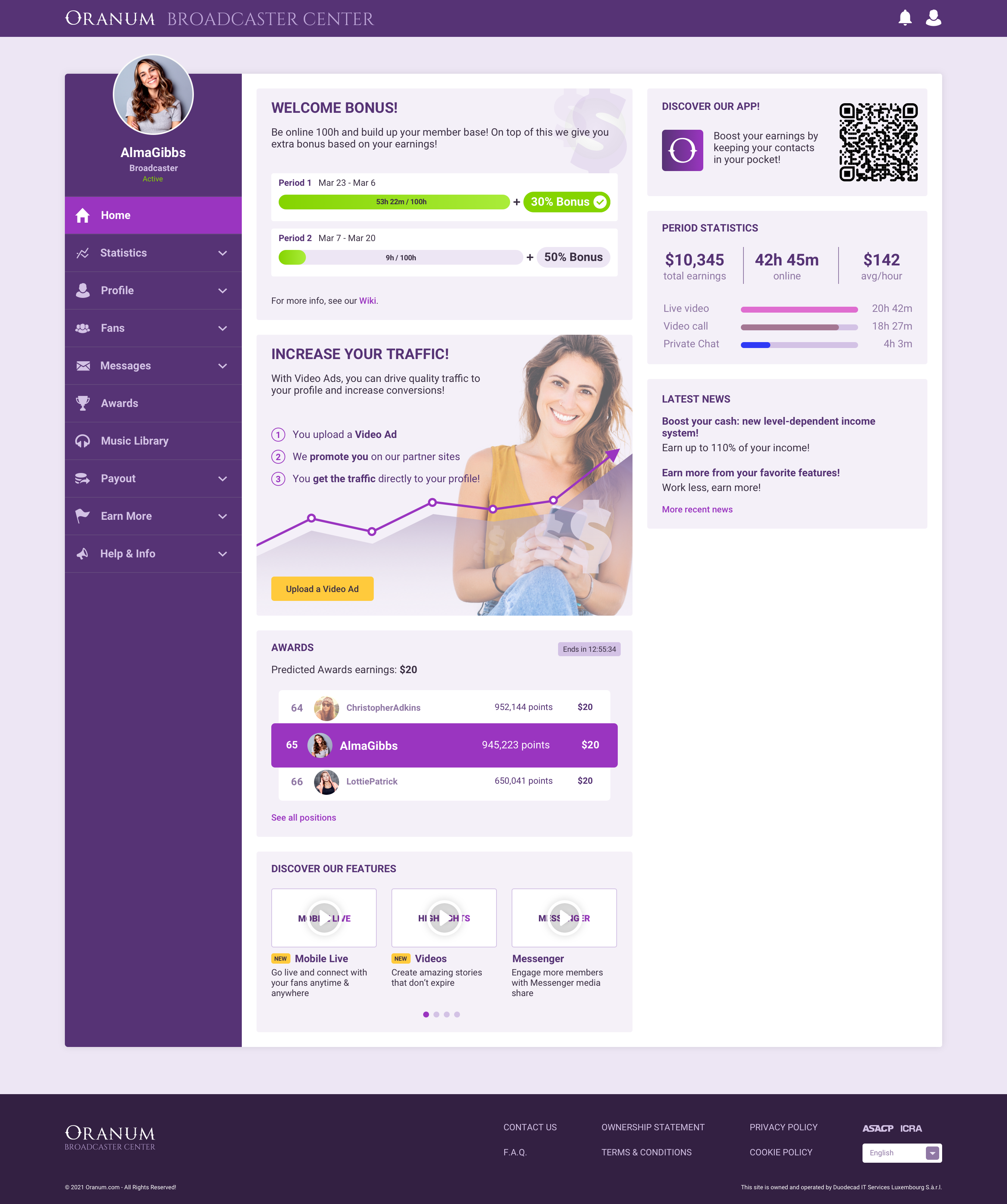
The aims of the Home Page is to gain access for the most important settings and find the most relevant information highlighted in your Broadcaster Center. Account related information, such as the status of your Account, Welcome Bonus, How to increase your Traffic, Awards status, Video illustrations about our Features, up-to-date Periodic Statistic and a brief summary of the Latest News can be easily found at the middle of the Home Page, called the Dashboard.
Good to know that by login to the Broadcaster Center and by clicking on the ORANUM BROADCASTER CENTER of the header, you will be always redirected to the Home Page.
Download ORANUMCAM
Most important to know is that you can download ORANUMCAM on the Dashboard, and by using your smartphone you can easily scan the QR code - displayed at the top right corner of the Dashboard - to install our Mobile Application.
You can also get the BROADCASTER APPLICATION through your Google Play or App Store.
By clicking on the yellow button 'Download OranumCam', you can start downloading the installer of the software. To see all the necessary information about the installation process, please click on the 'How to install?' purple text.
Good to know that you can also reach our 24/7 Online Support from this panel by clicking on the purple highlighted Contact Online Support, and you can read about our Software License Agreement as well.
If you get stuck installing ORANUMCAM, please visit our dedicated Wiki Pages: ORANUMCAM, BROADCASTER APPLICATION, or our Mobile Requirements, or contact our Online Support Support chat for an immediate assistance.
Notifications and User Account Settings

On the header of the Broadcaster Center, you can simply reach two useful settings at the top right corner: Notification and User Account Settings.
You can check your Notifications by simply clicking on the bell icon, and your latest Notifications of your Psychic Account appears. Among other things, here you can track when a Member added your account to their Favorite List, credit movements of your paid content (Stories, MyContent), ranking achievements of Awards, your Referrals, general system messages, and more.
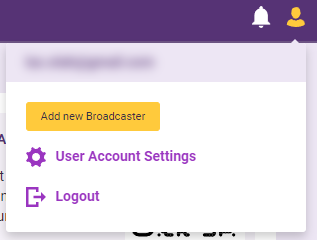
You can access User Account Settings if you click the Person icon in the upper right corner. Your registered e-mail address appears at the top of the box. Also there is an option to add New Broadcaster to your account and reach User Account Settings just below it, and lastly you will see the Logout Button at the bottom of the list. When you open User Account Settings, a pop-up window with Account Settings appears, where you can change your password and email address, and the Privacy Settings tab, where you can adjust and learn more about Privacy Settings. To read more about how ORANUM handles Privacy and Cookies, find our dedicated pages in the footer of the Site.
Good to know that you can find useful links of the Site as well in the footer section, such as: Frequently Asked Questions, Terms & Conditions, Ownership Statements.
Setup your Profile
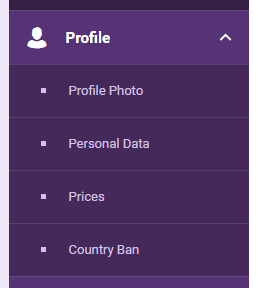
It's time to setup your Broadcaster Account!
Once you click on the Profile in the left side panel, a drop-down menu will appear with the following options: Profile Photo, Personal Data, Prices and Country Ban. Going through by this step will redound you to get closer to start your Career on the Site:
Profile Picture is one of the main tools to get the attention of your Visitors. The better, prettier and more professional Profile Photo you have, the more attractive you will be to raising your traffic, positioning you better on the site and increasing your chances of getting Video Calls! Here you can upload a Glamorous photo for Oranum by clicking on the 'Upload Photo' yellow button. You will find the most important technical requirements of the Profile Pictures right next to the button, and if you are desired to make the Best Quality Image for your account, our dedicated guide is here to aim you: Profile Picture Guide. Good to know that here you can check whether our 24/7 Online Support evaluated your Photos, or supplies you with additional guidance that can help you to improve your Pictures. Also, while our quality expectations are higher for Profile Pictures, contents that cannot meet with our requirements are still welcome to Stories.
- Personal Data expands your profile on the Main site with useful information for your Members, such as the level of your experience, or with the languages that you can speak and comprehend. Whilst your age is also visible in that section, rest assured that it will not visible under your Profile on the site. To address your Members, BIO is the best tool to introduce yourself and hint some information about your expertise, so ORANUM grants you 400 characters to showcase your abilities. In addition, under the Expertise label, you can choose up to 3 tags that best suit you in order to let your Members find your Profile through the search option of the main site. Good to know that you can change all settings whenever you are offline from your ORANUMCAM/BROADCASTER APPLICATION.
- Prices are all up-to-you! Under the Price Settings you can set up the prices of each feature that you wish to use in everyday life of ORANUM. What are CREDITS exactly? It's easy to get: 1 credit equals 1 USD. Your earnings will calculated based on the Credits the Members spend on you and your current level. To distinguish which price would be the best to start with, we recommend you to begin with lower prices and gradually increase them until you find the optimal range for you, also feel free to contact 24/7 Online Support for guidance. Good to know that all of the set prices are clearly visible under your Profile on the website, therefore, advertising different information in any possible way is strictly forbidden. In addition, certain features have a unique way to activate them: Video and Audio Call must be enabled through the BROADCASTER APPLICATION, while the Two-Way Audio feature has to be enabled on the right side next to the Price per Minute rate. Here you can select your spoken languages by ticking the relevant field as well.
- Special Requests primarily focuses on your skills when you are in front of your audience. During your Live Stream your Members have a chance to request actions on the spot from you. Like at the other features, you can set each price by your own, and you need to select at least 5 Special Requests to enable the feature. It is highly advised to discuss the details of each Special Requests in your Free Chat to avoid misunderstandings between you and your Members.
- Country Ban as your Privacy is the most important! ORANUM allows you to hide your Profile from Visitors to a specific country. While the feature only limits your visibility on the website, ORANUM cannot guarantee that certain Users from a particular country will find your account, as well, you may still be featured in other channels including online ads and social media platforms.
Good to know that most changes in the account settings need some time until take place, and in certain cases, you may need to log out from your ORANUMCAM/BROADCASTER APPLICATION.
Payout Overview
The next step is to select a Payout Method! Once you click on the Payout in the left side panel, a drop-down menu will appear with the following options: Payout Overview, Payout Options, Payout FAQ. To add a Payout Method, please click on the Payout Options. First you will need to decide whether you wish to register as an Individual, or a Company. Once you have selected the ideal option, you will find all the available Payout Method be listed under the Payout Option label. Each service has been provided with a brief information next to their name and appear in a pop-up window once you hover your mouse on the rounded 'i' icon. If you require further information about the available services, please check the following Payout Method Guide. On the middle label, you can check whether your Billing Information is appropriate, or it needs some correction.
General Settings label is where you can check your Payout Currency, switch between Standard and Automatic Immediate Payout, and set your Payout Limit between 100 USD - 10,000 USD. To check and acknowledge both the Standard and Automatic Immediate Payout, you can simply click on the 'View short guide to our Payout System' purple text under the General Settings and the Payout Option labels as well. If you want to learn more about it, you can simply visit the 3rd option under the Payout drop-down menu in the left side: Payout FAQ, or our Payout System wiki page. By all this, you can get all the most important information about the Payout Process, and you never will be confused when and how you receive your Earnings. If you feel that you are still in needed of any help, don't hesitate to contact Online Support with your questions.
You have selected a wrong Payout Method, or you want to change to another one? Find the 'To change current payout provider click here' purple text under the General Settings label, and you can simply change between Individual and Company selection at the same page as well. You are still not sure which is the right option for you, or want to know more about Payouts, Payment Information, please contact our dedicated department via payinfo@oranum.com . They will get back to you in business days via 24 hours.
The 1st option of the drop-down menu is the Payout Overview, where you can review all of your Payout Information including all of your Payout History and actual status of your latest period. You can also turn on/off the Automatic Immediate Payout option at the same page. Good to know that Payout Periods are closed in every two weeks (14 days). If you use the Standard Payout type, your Payouts are performed 25 days after the date of Period End. If you prefer a faster payout, you can Withdraw your earnings of the last period any time before the Standard Payout Date. Each Payout Period is closed in 1-3 days after the calendar end of the same period. In addition, the Payout Limit is the amount of earnings you must reach before getting paid. Normally, you are advised to choose the lowest payout limit to ensure that you will get paid more frequently.
Statistics and Members
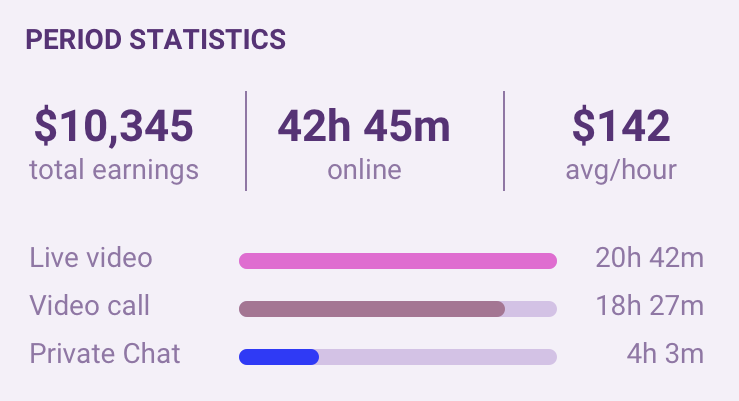
Under the Statistics, you can follow up all of your earnings and working hours that can help you managing your career on ORANUM. The 1st option in the drop-down menu is the Dashboard, where you can initiate search by the built in calendar and by this you can easily read different types of statements, such as your total earnings, total working hours, average USD per hour, Message response time, pie charts and spreadsheets divided for all the features. Whether it's 1 or 2 days, or a full period, you can always get the information you need.
Income Overview is an essential tool that can help you to see all your current/previous incomes by each feature. The built in calendar helps you to choose between the current and your previous periods, and you can choose the slider to further narrow the results of your search. Based on the settings, you can get the total income, the Credit and the USD based income for the selected dates. The latter two are also listed by features as well, along with your current share %. When you select a feature, you can get all information such as the username of the Member, the date, the lengths, the income and many more. By clicking on the 'show more information', you can read more about internet fraud activities and chargebacks. In addition, if you wish to check your Latest Transaction, please select the right label next to the Detailed Transactions, as this way you can see your transactions in a chronological order.
Want to know more about your Members? Visit the Paying Members Members by clicking on the Members in the left side panel. Under the Paying Members you can see your Members listed by select the following orders: last spent, favorite, most spent or name. Also, by clicking on the heart icon next to the username, you can select them as your favorites. Want to have a tool to easily follow up your Private Sessions? Just click on the page icon to leave notes. As well, ORANUM has a quick access option to Message your Members, you just need to click on the envelope icon next to the notes.
Messenger
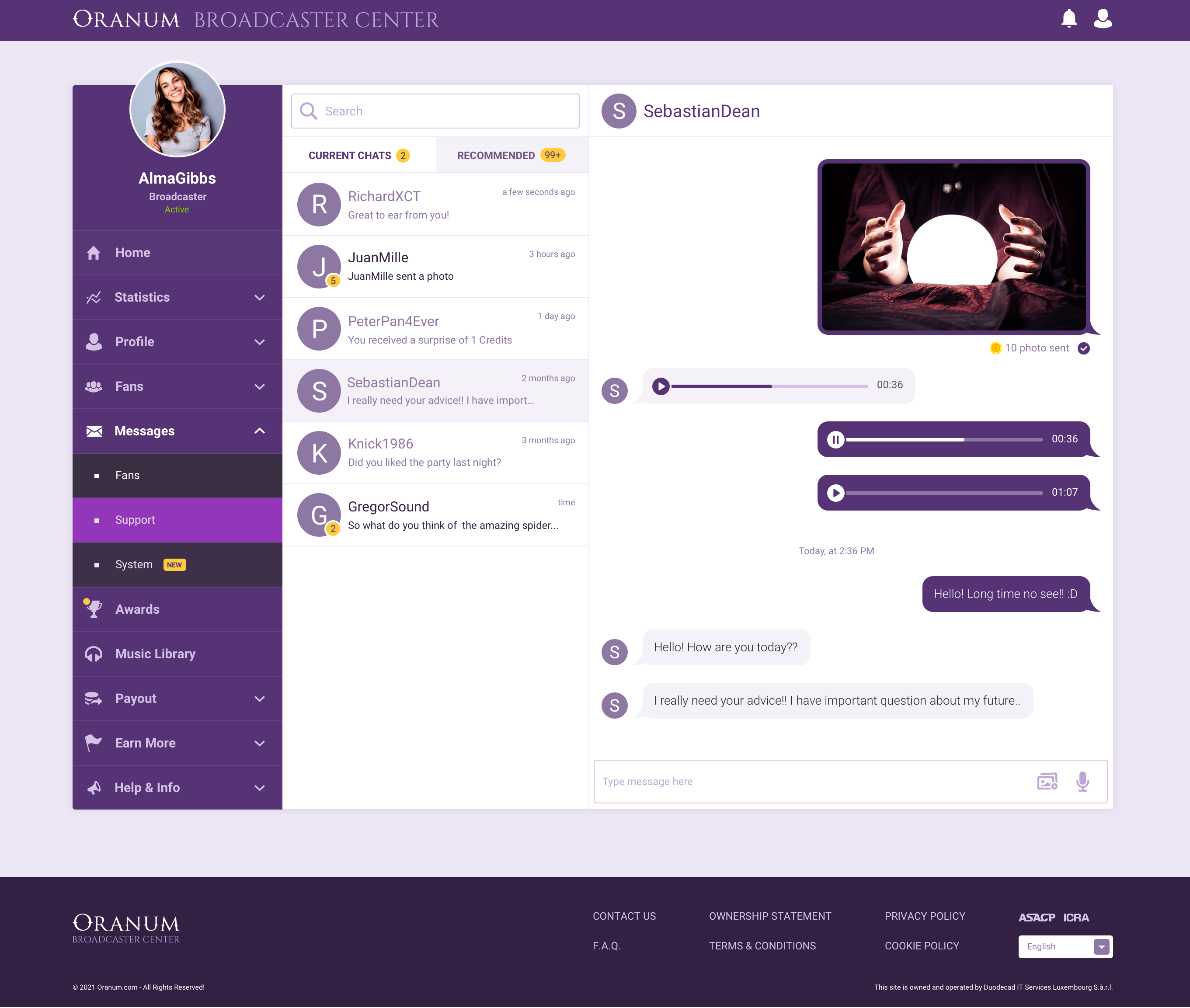
Messenger is an essential tool for both Members and Psychics. By this built-in Messenger, you can easily keep in touch with your Members via your Broadcaster Center, or BROADCASTER APPLICATION in your cellphone. Send unlimited texts, share media and increase your income while building a strong bond! Chat with your followers easily and in REALTIME! Share your photos and videos, You can set your own price for your content and watch your income increase with additional earnings. Messenger also grants you to offer your services to your Members via Messages. You can easily set the price for a Message, and color your conversations with photos, videos or even audio Messages. Aside the regular Message, you can set the price of each content you share with your Members right before you send them. You want to give an in-depth explanation for you Members? Feel free to ask them to send a Surprise via Messenger. In conclusion, Messenger is a great way to earn more and bring the attention of your Members.
Voice Message is also a great opportunity to wish ''Good Morning'' and ''Good Night'' to your Members. Click on the microphone icon to start recording your Message, it can be up-to 1 minute long. Good to know that Voice Message can be recorded in real time only, which means that you cannot send prerecorded Messages, nor audio files. Thus you should have a properly set microphone in order to record and send Voice Messages.
Message Incomes can be easily tracked in the Income Overview or Dashboard. Also, when a content is purchased the notification text will change to "Photo/Video purchased for x Credits" to help you be up-to-date in regards to your sold contents. If you use your Mobile Phone, a push notification will display on your screen. Members can also share contents such as photos or videos. In order to check them, you can click on each content, then it will be played in full view. Before you share a content, you can still have the option to cancel the process.
Technical requirements for Photos
- Acceptable image types are JPG, JPEG, PNG
- Recommended image type is JPG, all non-JPG files will be converted
- Minimum picture size is 240x240 pixels
- Maximum file size is 15 MB per photo
Technical requirements for Videos
- The video should be between 3 and 60 seconds
- Minimum 240px width
- File formats: AVI, MPEG, MPG, MOV, FLV, F4V, MP4, MKV
- The max. file size is 2GB
Good to know that by the 2nd option of the drop-down menu, you can track your Messages from Support Team.
Mass Message
With the Mass Messages option (by clicking on the little camera and envelope icons) you can send the same Message to twenty (20) Members at the same time, once a day. This can help you promote yourself and keep your favorite Members interested or say hi and invite new Members who added you to their Favorites or unlocked your Content.
You can add a Free or Paid Photo or Video as well to your Message to add a personal touch.
Technical Requirements for photos
Acceptable image types are JPG, JPEG, PNG
Recommended image type is JPG, all non-JPG files will be converted
Minimum picture size is 240 x 240 pixels
Maximum file size is 15 MB per photo
Technical Requirements for videos:
The video should be between 3 seconds and 10 minutes
Minimum 240 pixels width
File formats: AVI, MPEG, MPG, MOV, FLV, F4V, MP4, MKV
Maximum file size is 2GB per video
If the photo or video meet the requirements, you will redirect to Set Details page where you can set price and add caption to media. In order to send more personalized message, you can also attach the Member's name in your Message by selecting Member name option.
Depends on video length price options vary, you can see the list below:
| Free Video | 3s-10 mins |
| Premium Video | 15s-10 mins |
Earn More with the available Features
Now it is time to introduce you our Features that can help you to generate extra income while creating a more proximate relationship with your Members.
Mobile Live
From the Mobile Live Tab, you are able to explore the opportunities of Live Streaming on the site! Share your thoughts, talk about what's on your mind, and let your voice be heard from any place in the world! So go LIVE and connect with all your followers!
Stories
Share your everyday moments with your followers and express yourself in you own way. Stories are the main window for your world, the first impression users get of you. Whether it's Videos, Photos, or Notes, take this chance to let everyone knows what you’re really all about!
Video Calls
Take advantage of Video Calls to quickly form real connections. Every Video Call increases your earnings! Activate this feature by simply enabling the button in the broadcaster app with a simple tap. From then on, you will be able to take Video Calls from your followers!
Videos
Exclusive Videos are an excellent way to monetize your best content. All your Exclusive Videos will be saved on your profile, and you can set your own price for each of them!
Use Free Videos to promote your Exclusive Videos! That's your chance to tell your story and be passionate!
Awards
The more your Members interact with you, the more points you will earn in AWARDS. Whether you use Videos, Video Call, Messenger or Surprises to reach out, you will earn points based on the amount of interactions.
Referrals
Boost your income! Earn 110% share by joining our referral program!
Music Library
According to copyright laws, you may not use music without a purchased license. We provide you with a wide range of music that you can use for your uploaded content and live streaming on our websites only.
Promotion Tools
This short Video is a great way to promote your Page as the traffic coming from your Ad goes directly to your Profile.
Help & Info
News
As we would like to keep you as updated as possible, under this menu, you will see all the information regarding changes, upcoming events. It is recommended to check this section daily.
Online Support Chat
Our colleagues are at your service every hour of every day the whole year. In case you have any questions, do not hesitate to contact us.
Income Shares
Credits are our website’s currency. And with the Level Dependent System you can utilize to our Features to your convivence.
Wiki
The following pages assist you with the most common topics while working on. You are currently here at the moment. If you want to save the link: https://wiki.oranum.com/
Rules
Basic site guidelines.
Guide for OranumWiki
Click on any image to view in full.
Go to oranum.com
Return to OranumWiki main page
- No labels
