- Created by Oranum Support Team, last modified on Aug 30, 2021
OranumCam Troubleshooting
What to do if OranumCam does not work?
Low Quality image/freezing
Most common error messages
What to do in OranumCam does not work?
OranumCam – as our previous stand-alone HD applications – uses Internet Explorer for various data transmission, therefore, a general troubleshooting / reset of Internet Explorer is advisable.
Firstly, if you are using an older Internet Explorer version, updating to at least 8 / 9 is recommended.
Resetting the Internet Explorer
- In the 'File Download' dialog box, click 'Run', and then follow the steps in the wizard.
- Click to select 'Delete Personal Settings' – the only thing clickable – and in the 'Reset Internet Explorer Settings' dialog box, click 'Reset'.
- When Internet Explorer finishes applying default settings, click 'Close', and then click 'Close' again.
- Close Internet Explorer, and then restart it and the OranumCam application, too.
If the Fix-it gives an error message, you can accomplish the same manually the following way:
- Open Internet Explorer browser, then go to: 'Tools'
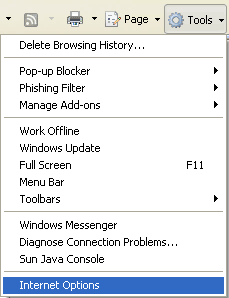
- 'Internet Options' (a panel appears)
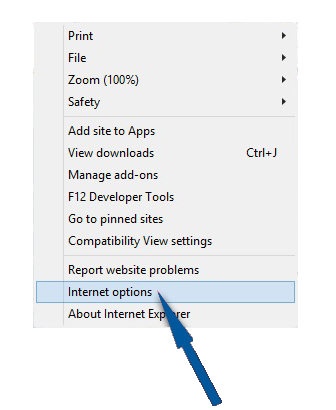
- 'Advanced' tab and there click on 'Reset'.
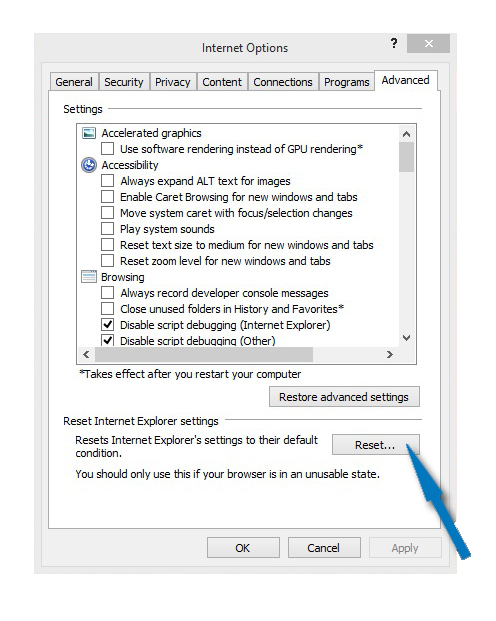
- On the next pop-up panel check 'Delete Personal Settings' and confirm 'Reset'.
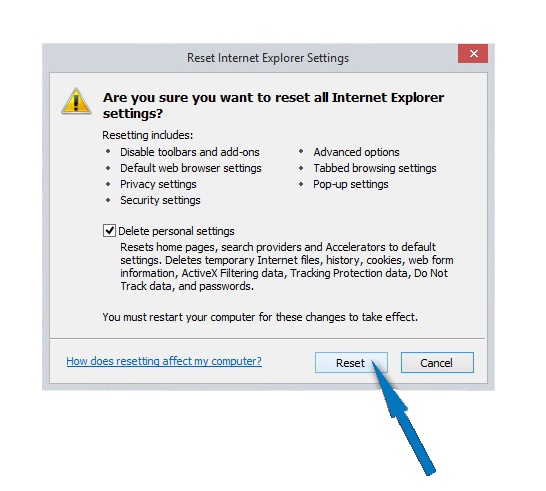
Low Quality Image/Freezing
If the camera feed is still freezing, after taking the steps of the Troubleshooting section, please try the following:
- Reducing the settings in the 'Advanced settings', one at a time (frame rate, input size, bit rate and performance setting) to find the optimal balance between performance and quality.
- For example, try setting the bit rate to a lower option, such as 650 kbps, adjusting the frame rate to 15 FPS from 20 FPS, or reducing the resolution to 320x240.
- It is important to note that the default Bit Rate setting is 850 kbit that requires a consistent, measured, minimal upload bandwidth of at least 1500 Kbit/sec, and a 4 core CPU with 4 GB RAM.
- To measure your bandwidth towards our servers, please click here.
- If your hardware or bandwidth does not meet the requirements for streaming with 850 Bit Rate, lowering the value to the next highest available option can significantly improve on freezing problems. Lowering the FPS can help you solving a camera feed delay.
Most common error messages in OranumCam
- 'Publishing failed': Your audio or video source is already in use in another program.
Troubleshoot: Check if your image is not running in a splitter program, Skype or in Yahoo Messenger. You may also click with the right button of your mouse and under Flash Settings, disable your camera usage before trying to login to OranumCam. Besides, make sure that your chosen video device is plugged in. If yes, try to unplug and re-plug it into a different port. - 'General error': In most of the cases, this message refers to a temporary connection problem.
Troubleshoot: Make sure that your connection meets with the basic requirement. You can also restart your router or change to cable connection instead of wireless one. Close all the running applications and exit all the programs. Finish with a reboot of your computer. - 'Insufficient System Resources': Most likely your CPU is extremely overloaded or you lack of free space of memory on your computer.
Troubleshoot: Firstly, you need to close all the running applications or downloads. Log off from every program or surfaces that would decrease the level of computer performance. Exit every program that requires camera usage and re-connect to the internet. Finish with a computer restart.
In case you need immediate assistance, please visit our Online Support Chat.
Unable to render {include} The included page could not be found.
- No labels
